Burn PPT to DVD - Convert PPT to Video
- English
- Deutsch
- français
- español
- italiano
- português (Brasil)
- русском
- 日本語
- 한국어
- Türkçe
- Dansk


How to View PowerPoint on Asus Transformer Prime
Convert PowerPoint presentation to mp4 video for viewing on Asus Transformer PrimeThe tablet has finally entered the “quad-core era” with the launch of Asus Transformer Prime, which is claimed to be the fastest tablet for now. It is powered by Nvidia’s Tegra 3 quad-core processor and running on Android 4.0 Ice Cream Sandwich. The 10.1-inch tablet features a 1280 x 800 resolution screen made out of Gorilla Glass, 1GB of RAM, 8MP with LED flash rear/1.2MP front cameras, a microSD slot and a mini-HDMI port.

If you want to view PowerPoint on Asus Transformer Prime with all the original effects, converting PowerPoint to video is the best choice. The output video can also be played on other portable devices and even be published on YouTube or Facebook. The following is a guide on how to convert PowerPoint to Asus Transformer Prime video.
How to play PowerPoint on Transformer Prime with transitions, animations, music and video clips
Recommended software: Moyea PPT to Video Converter
Step 1: Free download and install PPT to Asus Transformer Prime converter.
Step 2: Import PowerPoint files.
Run the program and click Add button to import PowerPoint source files. If you have multiple PowerPoint files for converting, feel free to import all of them and convert to videos at one time.
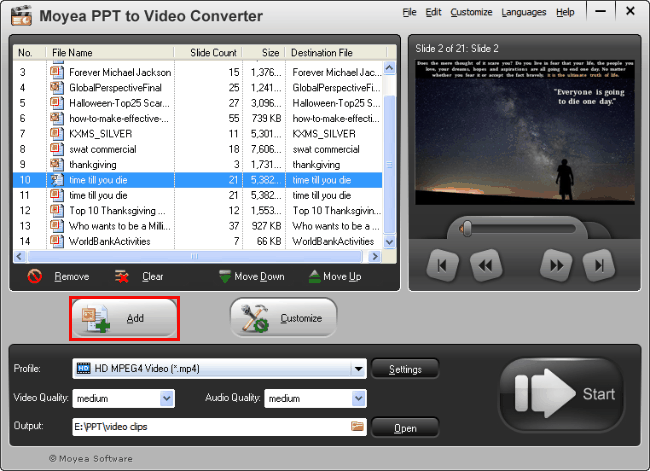
Step 3: Choose output format for the Asus Transformer Prime.
Since Asus Transformer Prime has the same dimensions as its former version, you can choose the video format just like Asus Eee Pad Transformer. Choose a video format from the Profile drop-down list and then specify an Output folder for the generated videos.
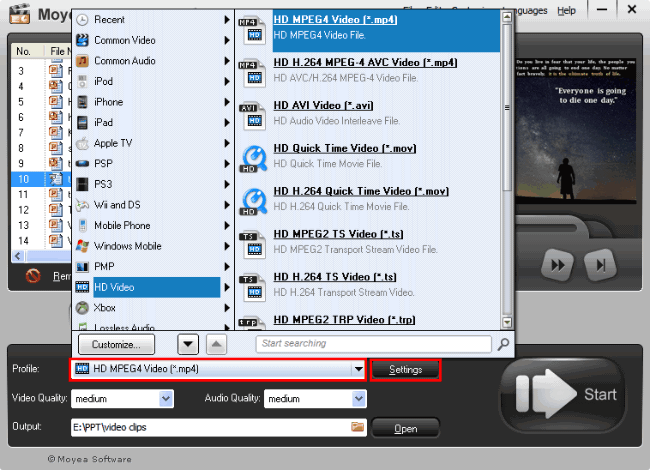
Tip: Click the Settings button to further adjust the video parameters. Remember to set the video size to 1280 x 800 so that you can get the full screen video playback.
Step 4: Convert PPT to Transformer Prime MP4.
After all the settings are done, click Start button to convert.
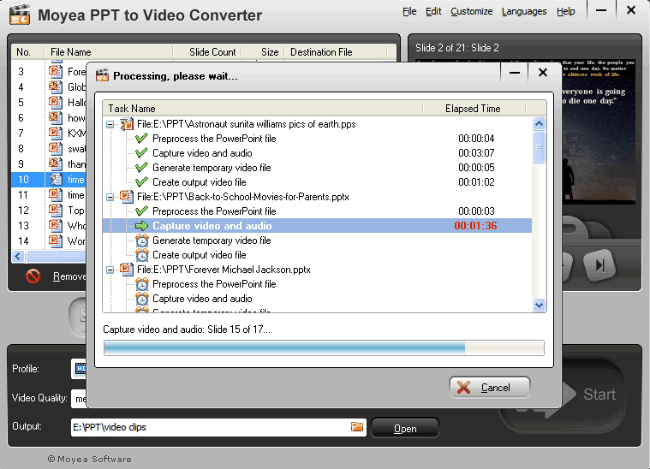
Step 5: Transfer the generated videos to Asus Transformer Prime via USB.
Now, you can enjoy PowerPoint videos on Asus Transformer Prime in full screen with all the original effects!
Related useful readings:
How to Play PowerPoint on iPhone 4S?
How to View PowerPoint on Kindle Fire?
5 Methods to View PowerPoint on iPad 2
How to View PowerPoint on Motorola Xoom?
How to View PowerPoint on Samsung Galaxy Tab?
 Recommended Product
Recommended Product
PPT to Video Converter
Convert PowerPoint presentation to video in all popular formats like AVI, MOV, FLV, WMV, MP4...
Learn More Free Trial
 Product List
Product List-
For Business/Professor/Individual
- PPT to DVD Burner Pro
- PPT to Video Converter
- PPT to DVD Burner Lite
- PPT4Web Converter
- DVD SlideShow Builder Deluxe
- PPT to DVD Education
- PPT to Video Education
For Education
 Play PowerPoint on Devices
Play PowerPoint on Devices- View PowerPoint on iPod
- View PowerPoint on iPhone
- View PowerPoint on Microsoft Zune
- View PowerPoint on mobile phone
- View PowerPoint on PSP
- View PowerPoint on Creative Zen
- View PowerPoint on BlackBerry
- View PowerPoint on Pocket PC
- Convert PowerPoint to Xbox 360 movie
- View PowerPoint on Apple TV
- Play PowerPoint on TV
- Play PowerPoint on Samsung LED TV
- Play PowerPoint on Sony TV
- Play PowerPoint on Blu-ray Disc Player
- Play PowerPoint on PS3
- Play PowerPoint on iPad
- Play PowerPoint on iPad 2
- Play PowerPoint on iPad 3
- Play PowerPoint on the new iPad
- Play PowerPoint on Kindle Fire
- Play PowerPoint on iPhone 3GS
- Play PowerPoint on iPhone 4
- Play PowerPoint on iPhone 4S
- Play PowerPoint on iPod touch
- Play PowerPoint on Samsung Galaxy Player
- Play PowerPoint on HP TouchPad
- Play PowerPoint on Asus Eee Pad Transformer
- Play PowerPoint on Blackberry Playbook
- Play PowerPoint on Samsung Galaxy Tab
- Play PowerPoint on Toshiba Thrive
- Play PowerPoint on Acer Iconia Tab A500
- Play PowerPoint on Asus Transformer Prime
- Play PowerPoint on Motorola Xoom
- Play PowerPoint on Nook Tablet
- Play PowerPoint on Samsung Galaxy S2
- Play PowerPoint on PS Vita
- Play PowerPoint on Nokia Lumia 800


